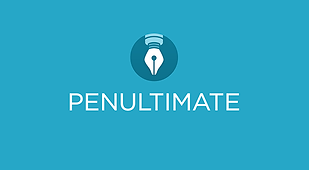Instructional technology

Technology has become an integral part of our society. I integrate it into my teaching regardless of whether I deliver a lecture ar a seminar. I usually use online in-class quiz as a method of informal formative assessment (Nilson 2007; Yorke 2008). Kahoot quizzes allow evaluating students’ performance and progress individually, and let me spot the most problematic issues that students have problems understanding, and adjust for these on the following sessions. Students found such quizzes valuable, stating that quizzes are “very effective in stimulating the re-call of the previous week’s content“ and “provoked a competitive but friendly atmosphere helping to involve the whole class from the start of the session”. I also bring in the videos to the classroom because this is a great tool to break the monotony of the lecture or seminar, adds a more interactive and fun aspect to the learning experience, and ultimately keeps my students more engaged and interested in the subject. I usually would ask some questions related to the video content or would create the activity that students would have to complete. This allows the students to connect to the video and help them put it in a broader context of the subject that I teach and has been particularly helpful during my International Project Management sessions when we discussed projects from around the world.
Further, I use smart-boards every time I have such an opportunity. Unfortunately, not all of the classrooms are equipped with smart-boards yet. I often use it as a tool for note-taking. This expands the range of ways to present new information. For instance, when we brainstorm for ideas related to stakeholder management, I could note the stakeholders down so that the students can see them and discuss these. Also, students can engage in the session by coming to the board and writing their idea down for others to see.
In the following sections, I present and describe a couple of technologies that I use to achieve the student learning and engagement.
Kahoot (for in-class quizzes)
I usually use online in-class quiz as a method of informal assessment (Nilson, 2007). Quizzes allow evaluating students’ performance and progress individually. They also will enable the lecturer to see who is paying attention and how are students doing with the material that has been covered so far.
The online Kahoot quiz allows students not only to assess their current knowledge on a particular topic but also will refresh their knowledge and function as a basis for other in-class activities. Also, this allows me to spot the most problematic issues that students have problems understanding, and adjust for these on the following sessions.
Socrative
Socrative is yet another tool for creating online quizzes, surveys and discussions. It is yet another way to engage and assess students' learning. "Through the use of real-time questioning, result aggregation, and visualization, you have instant insight into levels of understanding so you can use class time to better collaborate and grow as a community of learners." (www.socrative.com)
Smart Boards
I use smartboards every time I have such an opportunity. Unfortunately, not all of the classrooms are equipped with smartboards yet. I often use it as a tool for note-taking. For instance, when we brainstorm for ideas, I can note them down so that the students can see them and discuss these. Smart Board are particularly useful for explaining models and making graphic analyses with the students. Also, students can also engage in the session by coming to the board and writing their idea down for others to see. Use it as a tool for note-taking. This expands the range of ways to present new information.
Prezi
Prezi is a visual learning tool that allows you to create maps of texts, images, videos, graphics, and present them in a nonlinear way. Prezi a great alternative to the traditional PowerPoint slides that have become the default teaching tool for most of the classrooms. It is indeed a tool that would be great for visual learners.

Moodle
I use Moodle on a regular basis to enable and enhance face-to-face, blended and distance learning and teaching on various levels of studies and across different courses. It provides my students with any-time, any-place learning and communication opportunities that support face-to-face learning in teaching that happens in class. Moodle provides an excellent platform for keeping teaching resources (lecture slides, handouts, recommended reading), interacting with students (via messaging, discussion forums), managing classroom attendance, and supporting formative assessment (assignments, discussions, quizzes). It primarily provides my students with a "review space" that is always available regardless of their location.
Youtube
Youtube is one of the most popular websites in the world and a superb resource for teaching content, and hence has vast potential for classroom usage. This is an entirely free resource that allows me to engage the students better and adhere to various learning styles. I bring in the videos to the classroom because this is a great tool to break the monotony of the lecture or seminar, adds a more interactive and fun aspect to the learning experience, and ultimately keeps my students more engaged and interested in the subject. I usually would ask some questions related to the video content or would create the activity that students would have to complete - this allows the students to connect to the video and help them put it in a broader context of the subject that I teach.

Turnitin
Turnitin is a tool for use in preventing plagiarism. It is an online service that enables the text-matching of submitted texts against an extensive library of internet pages, journals, periodicals etc. and student essays that have been previously submitted. Turnitin produces an originality report which indicates the percentage of text matched, i.e. the portion that is thought to have been copied as well as the suspected sources. Of course, it is necessary to look at these results and interpret them in context - the originality reports produces by Turnitin are hence not an absolute indication of plagiarism, but indeed, an excellent tool to help teachers identify potential cases of plagiarism.
Coggle.it
Coogle.it is a straightforward and intuitive mapping recently tool that allows you to map whatever is essential to you. Its simplicity makes it a perfect tool for classroom usage. Students can use it to make notes during lectures and map out the most critical concepts in a particular topic. I usually ask students to draw a map with me at the end of a lecture - this allows me to spot what has been understood and remembered from the session. Because this is a collaborative tool, students can contribute with their ideas, and if I detect that something important has been omitted, then I can also add to the map. The Coggle.it maps can be easily saved and shared, and hence provide an excellent support for revision.
Padlet
Padlet is a free, online "virtual wall" tool where users can express thoughts on topics of their choice. There are almost endless ways to use this tool. I employ it in my classroom in the following ways:
-
Topic introduction/ summary - I use Padlet as a page where most essential notes about a particular topic can be summarised and presented in a more coherent and virtually pleasant way than the regular slides. I also use it to give the student some introduction (based on photos or short texts) to a topic that we will discuss in greater detail on a next session.
-
Questions wall- Students can access it anytime and anonymously post their questions. I can then read their questions and either answer them in class on the board.
-
Opinion wall - I sometimes post a question on a specific topic related to the modules that I teach. This gives a chance to students to further investigate and reflect on the things we covered in class.
iPad, Apple TV and a stylus
I draw quite a bit of diagrams with my students during class, either on whiteboard or smart board. I do it on my own, or they come to the front and draw. Unfortunately, I sometimes teach in a classroom where apart from the projector I have none of the things I could draw on. Here is where the Apple TV and iPad seems to be an answer. I have invested in a stylus that would allow me to draw on iPad and via Apple TV I can connect it to the project in the classroom. I have tested this on my Project Management module already, and this certainly let me increase student engagement in the lectures. I am not ‘glued’ to the computer or front of the auditorium because the clicker does not work at a long distance. Instead, I can share content from anywhere in the classroom. Pinching and zooming features allow for more detailed viewing of diagrams or other media. Apple TV allows not only the streaming image of the iPad or airplay enabled computer but also carries the audio signal as well. Hence, it possible to switch between applications and show my students video content straight from the iPad. Apple TV allowed me to walk around the auditorium and draw even if I am not standing right to the computer. I was also able to ask a student sitting further away to make a drawing contribution to the activity we did.


Drawing applications
I use two apps to draw diagrams and matrixes with my students in the classroom. These are Penultimate and Vittle. There are of course many other apps, but they do not precisely fit my needs. The simplicity of those two apps is based on the fact that you do not need anything more than just your finger to draw. I, however, quite often need to write down some labels of the concepts on the drawing, so I do use a dedicated stylus. These two apps allow you to take notes and mirror them from your device on the projector via Apple TV. You can copy in pictures, maps, diagrams and make comments to these.
Additionally, Vittle allows you to load your pdf and make notes directly on them while giving a lecture – in this way you are turning your iPad into a whiteboard. However, the best feature of this is that you can record your voice while you are showing the pdf, make notes and giving a lecture – Vittle turns into a recordable whiteboard. This is a compelling feature and a fantastic tool for students who struggle with following the in-class material. The lecturer can merely post a recording after the class and students can watch it at their own pace and the time that suits them best.
References:
-
Nilson, L.B. (2007) 'Getting Students to Do the Readings'. [Accessed October 29th, 2015]. Available at: http://www.nea.org/home/34689.htm
-
Yorke, M. (2008) 'Grading Student Achievement in Higher Education: Signals and Shortcomings'. London: Routledge